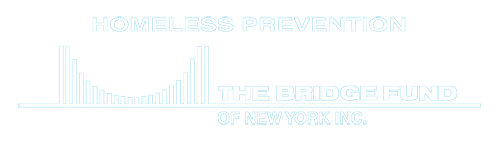The Bridge Fund of New York City
Return to NYC Program Page
Loans and Payments:
- Loan Command Center View all loans by status, purpose, range of dates, or specific client. Add loans and payments for a client, update loan information, view and print all payments toward a client’s loan.

- Search All Loans and Payments. Find Payments made by one or more clients toward any loan. Options include Loan Status (active, default, paid), date loan was made, date payments were made, and other payment details. Expand search by using first initial of clientID (such as M for Manhattan) and/or partial LoanID or Type (such as L1 or L2).

- NYC Loans by Month and Program with Contact Info Enter any of these: a range of dates, loan status, borough or city, and Referral Agency to see tabular and graphic display of the amount of loans/grants provided by month.

- Client and Loan Details by Loan Type Enter Type of Loan/Grant and range of dates the loan or grant was provided. The results show client address, demographic details, household type, household income, family composition, sources of income, and loan details (date, amount, type, purpose of loan or grant).

- Loans and Contributions. Show the loans/grants made during a specified time period along with contributions made to each client during that time.

Add a Service Given to a Client, or Update the Outcome
- Client Services Report Show the legal, vocational, benefits services provided to clients. Edit an existing record of service. Add a new service for this client from the Client Command Center.

View and Change the Agency Contributions made on behalf of Clients
- Add NYC AgencyAgencies are used as referral sources and as contributors to client financial assistance. Read instructions for adding a new Agency.
- AgencyContributions Report By Agency Client Contributions are listed as with agency name Client Contributions NYC; Management waivers as listed with agency name Management NYC. Add contributions for individual clients by clicking on Add Agency Contribution. Client Contributions are added by choosing agency name Client Contributions NYC; to add Management waivers, select agency name Management NYC.

Client Information
- Client Command Center Use this tool to edit client information from the Application Form, assign a Bridge Fund worker to a client case, add Rejection or Withdrawn dates, add a loan, add an Agency Contribution, add a Service for this client.

- Demographics: Client Race/Ethnicity Choose Borough or Special Program and/or a race/ethnicity to view the demographics summarized in a table and bar chart.

- Demographics: Gender Distribution Choose a combination Borough or Special Program and gender to view the demographics summarized in a table and bar chart.

- Client Sources of Income Choose any of: Borough or special Program, range of dates to include, and a City within the chosen Borough/Program/Westchester. Tabular report and Chart.

- Loans/Grants Command Center Choose and of: range of dates, case Worker, type (L or G), ClientID and/or name, loan payment status. From here, Add a Loan/Grant or Payment for this loan.

- Add Client Services Show the legal, vocational, benefits services provided to clients. Edit an existing record of service. Add a new service for this client from the Client Command Center.

- Reasons For Arrears What led to arrears? Funeral Expenses, unemployment, crime victim, … Select ClientIDs, range of dates, Loan Status to view reasons for arrears in table and chart.

- Loan Purposes Select ClientID, Range of Dates, and Purpose of loan, such as Nutrition, Utilities, Eviction Prevention, etc. Results shown in table and in chart, grouped by Month and Year.

Tasks
- Client Applications: See New York City Program Page. Includes information on referrals by Agency Users.
- Find the next ClientID to use for application forms.

- Family Composition Form Once a client has been assigned a ClientID, you can send this form with the ClientID link as follows:
https://c2abz574.caspio.com/dp/7c6090007eb45af7a17e449e9ca7?ClientID=xxx" The client fills out a page of the form for each household member. When submitted, the information is automatically added to the database. If a paper copy is preferred, send this PDF form: Family Composition Form (link opens in new window). Client will need one copy for each family member. When returned, Bridge Fund staff will have to manually enter the data using their assigned ClientID in place of “xxx” https://c2abz574.caspio.com/dp/7c6090007eb45af7a17e449e9ca7?ClientID=xxx
- Client Survey for Monitoring. Monitoring the housing stability of The Bridge Fund’s clients is done at six month, one year, and two year intervals. In ACCESS, notes were added to the client’s record describing the current situation at each interval. With the revamped database, the client will be asked to answer a brief survey each time. Bridge Fund staff will add notes and rate the client’s housing stability on a scale from “A” to “E”, with A being most stable and “E” for evicted. These instructions will show you how to use the client form, the staff evaluation, and a guide to analysis of monitoring results. The link to the online form, for use by either client or Bridge Fund Staff, is
https://c2abz574.caspio.com/dp/7c60900046149637970f4c2ab6cb?ClientID=xxx
To send the link, you need to replace xxx with the ClientID. Bridge Fund staff will add notes and rate the client’s housing stability on a scale from “A” to “E”, with A being most stable and “E” for evicted. These instructions will show you how to use the client form, the staff evaluation, and a guide to analysis of monitoring results.

- Invoicing. Create a datafile to export in EXCEL and use in Word’s Mail Merge to create invoices for all active Loans. Create Invoice Data file for NYC. The table will contain all the information needed for the invoice. Download the data; an EXCEL sheet in csv format is created. You will need two Word Templates: NYC Invoice Template and Envelope template. See instructions for how to use Word templates to run the Mail Merge.

|
 next to the link to read more details and see examples for each of these activities.
next to the link to read more details and see examples for each of these activities.