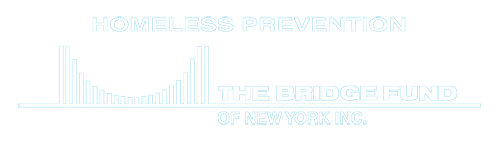Return to TBF Workplace
Bridge Fund ClientIDs are used to identify each client and store information about their loans, grants, outcomes, income, rent, and other details we use in making decisions about how best to help them. Each ClientID is unique, like our clients.
Because our ClientIDs consist of a Letter plus a number, software programs treat them as text, as if they had no numeric content. This is a problem when you want to sort the ClientIDs to find the next sequential number. And, you need to do this whenever you are sending out an application to a new client; these application form links must include a unique ClientID. This webpage will provide instructions on how to use our Caspio database help with this task!
How to Use: JustIDs Search and Report
The tool asks you to select for which Borough or Program you want the new ClientID:

For this example, Queens is selected (initial will be “Q”). Press SEARCH and the results appear below. Only some of the ClientIDs currently in use are shown here. NOTE that the column “NUMBER SEQUENCE” shows the number part of the existing ClientIDs with the largest number first. So, what would be the NEXT ID? If you are thinking ”3990”, you are correct. So the next Queens ClientID for you to use would be “Q3990”.
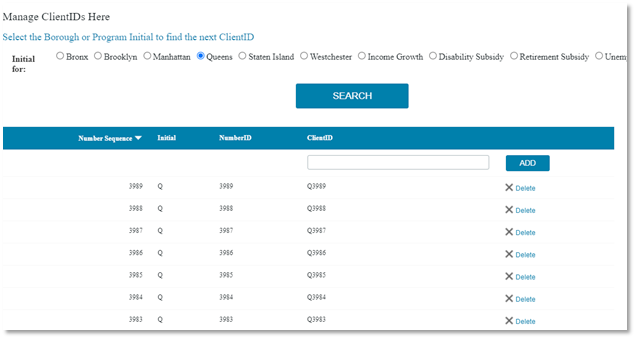
If you are going to manually enter a client application using this new ClientID, you need do nothing more.
Just close the browser tab. BUT….
REQUIRED STEP IF YOU ARE SENDING LINK TO A CLIENT OR AGENCY WORKER TO FILL IN AN APPLICATION:
A link to an application can be emailed by attaching a ClientID to the Link. As in our example, you would send them:
https://c2abz574.caspio.com/dp/7c609000f9355cb306f34b7ba5a7?CLIENTID=Q3890
When they follow the link and fill out the application and SUBMIT the form, the ClientID Q3890 will automatically be entered into the client database AND “Q3890” will automatically be added to the JustIDs table we are using here.
But that may take a few days. In the meantime, you don’t want your colleagues to think that Q3890 is an available ID. So, if you are emailing the link using a new ClientID, please ADD it to the JustIDs table.
Here, we are adding Q5000
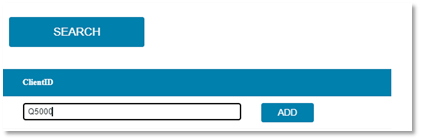
ENTER the new ClientID complete with initial, as in Q5000. Press ADD.
See the new addition to the table:
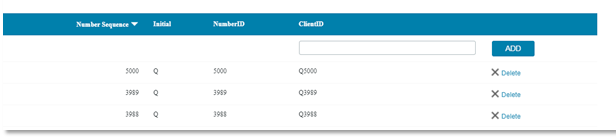
If you have made a mistake and don’t want to add that ClientID, click on Delete:

Then CONFIRM you want to delete this mistake.
And the ClientID Q5000 will be removed.
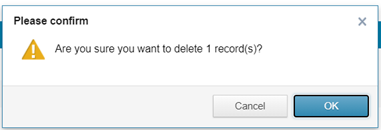
NOTE: this does not remove any Client’s record that happens to have ClientID Q5000. This is not the way to delete client records.