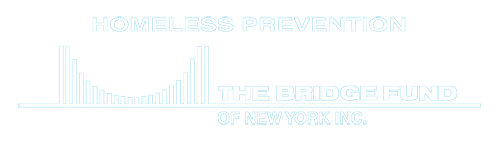Workplace Menu
| Return to TBF Workplace | Westchester Program Home Page | Loans, Contributions, and Payments | Reports | Tasks | List of Links |
Database Program Links
| General Tasks: Find Next ClientID | MonitoringSurveyResults | See Westchester Agency table | See Services table |
| Westchester Tasks: Client Command Center | Assign Worker and Status to Client | Family Member Form | Invoice Data |
How Do I…
Edit Client Details, Add a Loan or Grant for new Client or enter a Rejection Date?
Use the Client Command Center to manage many aspects of client assistance. 
- Use this link to Client Command Center You will need the BridgeFund database login credentials to do so. You can search for any of these categories: ClientID, First and Last Name, Application Date Range, Worker, and/or City to find the client or clients you wish to update. If you omit all of these, you will be given a list of all clients in the database (since Dec. 31, 2015). Clients prior to 2016 will be found in the ACCESS database. Not all details will be shown at once, since the number of detail fields is extensive. The clients are grouped by Bridge Fund Worker, and for each client, you will see their ClientID, Date of Application, and basic contact information, as well as the agency referrer.
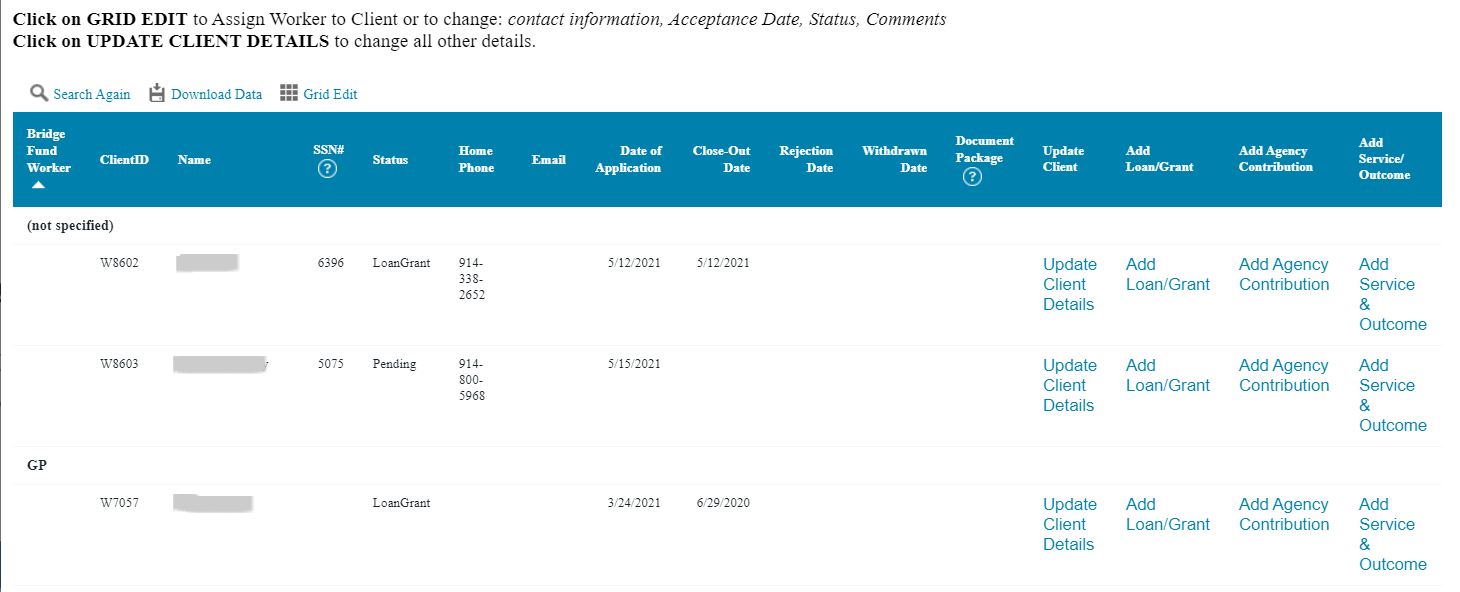
At the end of each client row, there are links for additional actions:
- To edit these details, click on Grid Edit which will display a spreadsheet to edit several clients at once. Then click on UPDATE or CANCEL to close the editor.
- To edit all the details for a given client, click on Edit Details and make changes where allowed.
- Add a loan (See Loans, Contributions, and Payments (opens in a new tab).
- Add an Agency contribution (See Loans, Contributions, and Payments (opens in a new tab).
- Add Service & Outcome (see Tasks below).
Assign a Worker to a Client case or update a client’s status?
Client Search Worker and Status allows you to see which clients have no worker assigned and quickly assign one. Or search by ClientID to see who the worker is. Or to update the status of any client.
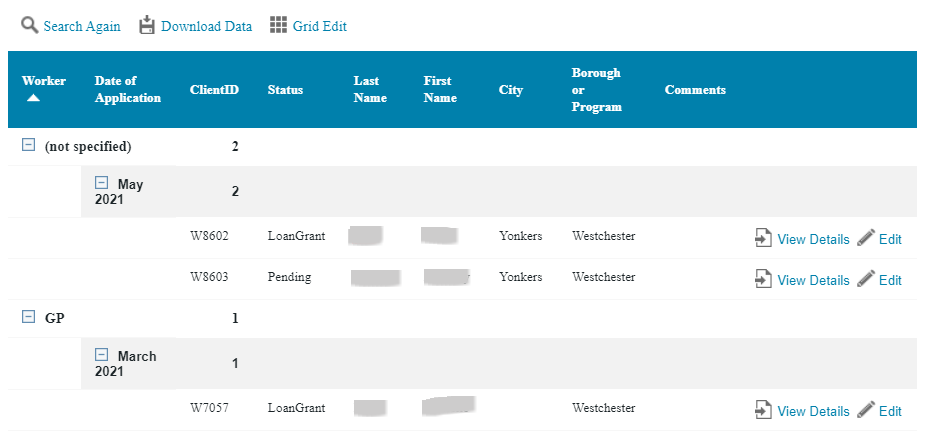
Click on “Grid Edit” to see a spreadsheet display. Fill in or change the worker initials or status:

Print out a list of payments a client has made for a loan?
Client Payments for a Loan. See the web page on Loans, Contributions, and Payments for more details.
Create Invoices for Loan Repayments?
To get a list of clients with active loans due for repayment, use this link: Invoice Data. Use the Download Data link on that report to create an EXCEL sheet of the data. This will be used in a Mail Merge Word template to generate the invoice letters and envelopes. Download the templates here: Westchester Invoice Template and Envelope template. If the client has provided an email address, click on that email link in the Invoice Data file to generate the same invoice in email format. 
Add a Service Given to a Client, or Update the Outcome?
The Bridge Fund provides many types of services to help clients stabilize their household finances and improve their situation so that they can maintain their affordable housing. In addition to offering Budget Counseling, our staff provides referrals to a number of other legal, social, and governmental services. Use our database to keep track of these services and referrals and, if known, the general outcome. 
Begin by opening the Client Details Update form, and then clicking on Add Service Outcome. The data entry form to add an outcome is shown here:
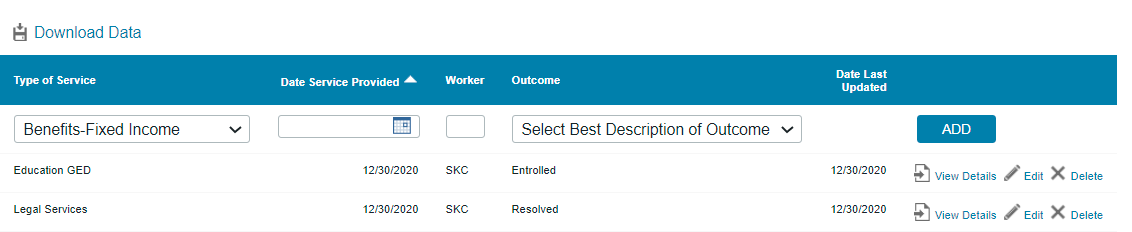
Add another service/referral by tapping the ADD button, or Edit/Delete one that is listed if this client received other services. You can modify the outcome as well. Then click on REPORT to go back to the page shown above.
If you have Manager-level credentials, you can Modify the list of services in this table by pressing NEW and adding just the Service NAME at the bottom (leave other columns blank). Click on Tables in the margin to close the table and close the browser tab to return to this website. Here is the link to the table: Service Names, opens in a new tab.
Conduct Client Monitoring?
The Bridge Fund monitors recipients of a loan or grant at six months(optional), one year, and two years after assistance was provided. The purpose of the follow-up is to ascertain if the client still has affordable housing and how stable are their finances. 
The client is asked to fill out a survey with questions include rental and/or utility bill arrears. The survey can be sent by mail/email as a PFD document, completed online, or verbally with a Bridge Fund staff member. If the survey is sent to a client to complete on line, or if Staff is entering the data manually, the link MUST include the ClientID.
- PDF Monitoring Survey Form
https://c2abz574.caspio.com/dp/7c60900046149637970f4c2ab6cb?ClientID=xxx
Once the client’s responses are in the database, Bridge Fund case worker will add their own notes, date of monitoring, and provide a grade to categorize the degree of the client’s housing and financial stability.
GRADE LEVELS
- A – client is current with all bills and reports being well
- B – client reports being a little behind on the rent payment but being able to catch up without outside help
- C – client is behind in rent payments, will need outside help to catch up and is confident that they will secure the assistance needed
- D – client is behind in rent payments and has not been able to secure the outside help needed to remain in the apartment for long
- E– client was evicted from the apartment
- O – client passed away or voluntarily moved out or can’t be reached
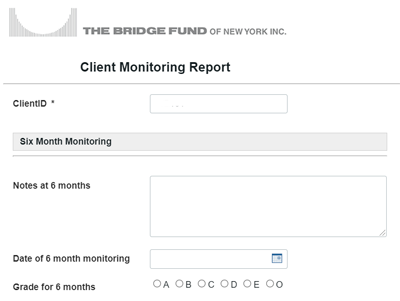 |
Each time period, you may add a section to this report. The MonitoringSurveyResults_Report provides a view of each survey and the staff report along with data summaries and analysis tools. See the complete instructions. |